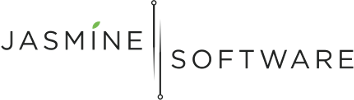Creating a Facebook Ad Set
This the 3rd post in a multi post series on Creating Facebook Ads, you can see the previous posts by clicking Part 1 and Part 2.
If you’ve been following along, you’ll remember, we’re creating a Facebook Ad Campaign targeting people with back pain. Back pain sufferers are eagerly waiting to find out about you!
In this post we’ll talk about Facebook Ad Sets, which can be thought of as a collection of Ads. You’ll learn about what an Ad Set is and how to create one to manage the criteria around a set of Ads.
Ready? Let’s get started!
What’s an Ad Set?
From Facebook’s own documentation,
“An ad set is a group of ads that share the same daily or lifetime budget, schedule, bid type, bid info, and targeting data. Ad sets enable you to group ads according to your criteria, and you can retrieve the ad-related statistics that apply to a set.”
In short, an ad set is just a container for you to eventually create ads. (Spoiler Alert: We’re going to create ads in the next post!)
Create an Ad Set
While in the Power Editor, select the Backpain Campaign we created in the previous post.
Open the edit panel by clicking on the pencil on the right side of the window. (It might be a pen! Who knows?!)
When the Campaign editor opens, click on the Create Ad Set link.
A modal dialog opens called Create Ad Set. The Choose An Ad Set checkbox should already be selected as well as the Create New radio button. All you need to do now is enter a name for the Ad Set!
Since Ad Sets are associated with an Audience and a Ad Placement (ie. mobile, desktop, etc), for the Ad Set name, I like to use a combination of the Audience name with the Placement format.
The advantage of separating your Ad Set like this is that it’s easier to see which Ad Sets are not working and you can turn those off and more wisely spend your money. (dolla dolla bills y’all!)
In this example, we’ll use “People with Back Pain – mobile“.
Now let’s click the blue Create button at the bottom of the dialog and start configuring this puppy!
Once the Ad Set editor opens, you’ll notice several sections we can configure. We’ll go through each one below!
Budget
For the Budget, you can set a Daily Budget limit or a Lifetime Budget limit.
Since I like to take baby steps and not blow my whole wad on The Powerball, I usually start with $5 daily budget and if I see things going well, I’ll increase the budget. (Enter an amount you feel comfortable with!)
Schedule
For the Schedule, you can set the Start and End time for running the Ad Set.
Again, here I like to start small and increase as I see things working. I will usually run Ad Sets for a week. Many times, the effectiveness of Ads will start to diminish after a few days. So keep an eye on them and if an Ad Set isn’t working, you can always stop them and restart sometime in the future!
Audience
You guessed it! The Audience is where we assign the previously created “People with back pain” audience.
Click on the “Saved Audience” drop down and choose the Audience. Simple!
Placement
The Placement tells Facebook where you would like them to display your Ads. (As you can imagine, experimenting with Placement will help you more effectively spend your advertising dollars!)
For me, I like to have one Placement per Ad Set because I can experiment with different Placements and turn off Ad Sets that aren’t working.
Optimization & Pricing
Facebook provides several configurations for controlling the delivery of Ads and their pricing. (Here’s another great place to do some experimentation!)
For now, we’ll accept the default settings
Advanced Delivery
Facebook also provides configuration for how quickly the Ads get delivered.
For this Ad Set, we’ll choose the Standard Delivery Type and show Ads throughout the day.
And with that, you’ve created your first Ad Set to manage the Budget, Schedule, Audience and Placement of your Ads!
Congratulations! Now go have multiple glasses of wine, you’ve earned it!
See you next time on Creating Facebook Ads!
Questions? Let me know in the comments below. I’d love to hear from you.
Minto Tsai
Founder
P.S. If this helped you, please Like, Share, email… all the social network love you can give!